The most straightforward method for changing this setting is to boot the server into the BIOS setup (F9) screen, and browse to Server Availability –> ASR Status.
Sometimes, you’d like to make this change without downtime, however. It appears it’s possible. Unfortunately, it also appears that a reboot, at some point, still is necessary.
Disabling ASR on-the-fly requires a couple of things: an installation, and a configuration change.
The installation that's necessary is net-snmp, a set of snmp tools. They can be got here: http://www.net-snmp.org/ It's an install, rather than a set of standalone tools, but you can (and should) opt not to install the trap and snmp services.
Once that's installed, double-click on the SNMP Service on the target server. You should see something like the screen shot below:
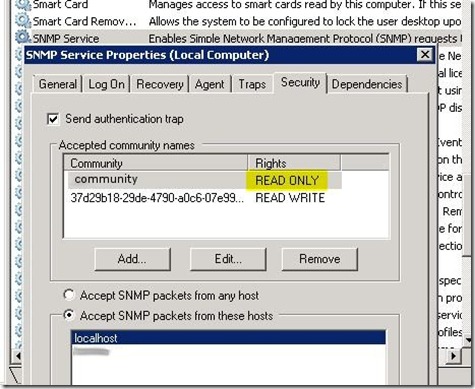
In order to change the ASR setting, the appropriate community (name changed here to ‘community’) needs read/write access. So edit that line and change that setting. A restart of the service is necessary for this change to take effect.
Once you've made that change, you can use the
snmpget and snmpset commands to disable ASR.To read the current setting for ASR, run
snmpget:
C:\>snmpget -c community -v 1 localhost .1.3.6.1.4.1.232.6.2.5.1.0
SNMPv2-SMI::enterprises.232.6.2.5.1.0 = INTEGER: 4
Three is disabled. Four is enabled. So we can see that ASR is enabled on the system above. Let's change that.SNMPv2-SMI::enterprises.232.6.2.5.1.0 = INTEGER: 4
C:\>snmpset -c community -v 1 localhost .1.3.6.1.4.1.232.6.2.5.1.0 i 3
SNMPv2-SMI::enterprises.232.6.2.5.1.0 = INTEGER: 3
And now we can double-check our setting:
SNMPv2-SMI::enterprises.232.6.2.5.1.0 = INTEGER: 3
C:\>snmpget -c community -v 1 localhost .1.3.6.1.4.1.232.6.2.5.1.0
SNMPv2-SMI::enterprises.232.6.2.5.1.0 = INTEGER: 3
It does appear that a reboot is necessary for this change to take effect, though (HP System Management Homepage still reports ASM as enabled after this change). That’s unfortunate, and if anyone has a notion if this will take effect without a reboot, it’d be great to hear about that.
SNMPv2-SMI::enterprises.232.6.2.5.1.0 = INTEGER: 3

It works!! Thanks a lot! :)
ReplyDeleteIt works without a reboot
ReplyDeleteInstead of doing this we can disable the ASR using the HP System management homepage.
ReplyDeletebut not supporting in some server model like proliantd460c g6
DeleteDoes the system mgmt homepage disable work without reboot?
ReplyDeleteWe can't disable ASR using the HP System management homepage in newer versions.
ReplyDeleteBut this worked for me, without reboot in Win 2008.
asda
ReplyDeleteGreat post with excellent explanation. I got every step easily and I guess everyone gets it in one read. I was happy that I stumbled on this post.
ReplyDelete