One would suppose that installing OEM on Windows Server 2008 would be like installing it pretty much in any other Windows environment; Oracle did a pretty good job of making it easy to install and run out-of-the-box under earlier versions of Windows, so it should be easier with the latest version of OEM and Windows, correct?
Wrong. There are a variety of reasons, and we’ll run through them in this exercise, as we install Oracle Enterprise Manager 10.2.0.5 on Windows Server 2008 (NOT R2; this is important!).
As an added bonus, we’ll get the OEM repository database up to 11g.
Tuesday, December 1, 2009
Friday, September 4, 2009
An Introduction to SSIS - A Beginning Step-by-Step Tutorial
SQL Server Integration Services (SSIS) is a *really* powerful data
transformation and import tool; it allows for all kinds of data
manipulation, both between databases and within them.
The problem is that it’s not entirely intuitive; the learning curve is steep. But you really shouldn’t let that stop you from trying it out: once you’ve got the basics, it’s really quite accessible.
In this series of posts, we’ll do some basic, step-by-step data manipulation with SSIS, starting with importing data from a CSV file into a SQL Server 2008 database. We’ll move on to copying data between Oracle and SQL Server.
For more complicated data, bulk insert allows for some reasonably full choices. You can read about using it in my post here.
SSIS, though, offers the most flexibility, both in terms of data source and destination, as well as what you’d like to do with the data as you’re copying it.
Note, by the way, that SSIS does not require a SQL Server instance in order to run.
The problem is that it’s not entirely intuitive; the learning curve is steep. But you really shouldn’t let that stop you from trying it out: once you’ve got the basics, it’s really quite accessible.
In this series of posts, we’ll do some basic, step-by-step data manipulation with SSIS, starting with importing data from a CSV file into a SQL Server 2008 database. We’ll move on to copying data between Oracle and SQL Server.
For more complicated data, bulk insert allows for some reasonably full choices. You can read about using it in my post here.
Importing data from a CSV file into SQL Server
SQL Server allows for a few ways to import data from a text file, most directly with the import wizard, which is a pretty accessible way to import uncomplicated data. This, by the way, uses SSIS in doing the import, though it wraps it all in a wizard.SSIS, though, offers the most flexibility, both in terms of data source and destination, as well as what you’d like to do with the data as you’re copying it.
How do I get SSIS?
SSIS is included with SQL Server (non-express editions). It’s installed by default, and you can specify its installation specifically by selecting the “Integration Services” components of SQL Server when you’re doing the installation.Note, by the way, that SSIS does not require a SQL Server instance in order to run.
Wednesday, August 5, 2009
ORA-29275 when Accessing a UTF8 Database with SSIS
So when I first started looking into SQL Server Integration Services (SSIS), I was told that the learning curve was steep, and that it was worth it to learn what you're doing with it.
Truly said.
SSIS presents a myriad of possibilities for data, and once you get your head around some of the terminology, creating simple transformations and data imports is a snap.
But what about when the problems you encounter span two different products? What if one is Oracle? What if it's 64-bit, on Linux? UTF8? That's really what SSIS is for, and it's possible. But. Lots of Googling.
Here's one roadblock I encountered in importing data from an Oracle database into SQL server, along with an unsatisfying workaround. But it does work, and it's easy.
If you know of a better solution, I'd love to hear from you!
The Problem
So here's the problem in a nutshell: the Oracle database uses a utf8 character set. SSIS, when connecting with either the OLEDB or ADO.NET data sources, would use something else. What, precisely, I'm unable to discern. I can say that the Unicode setting was set to true in the data manager. This was manifest by a startling Oracle error during the load from the data source: ORA-29275, which is a "partial multibyte character" error. This means that the data doesn't fit the database's character set, which (one assumes) is terrible: such data is almost by definition corrupted, and getting it back reliably is a tricky proposition. Oracle says, basically, that you've got bogus data when you see this error. I was prepared to believe that, as this error occurred even in a simple select statement from the DB server itself.The Clue
The curious thing about this situation is that, in trying to figure out what was going on, another user had logged into the server using a different OS username. When he connected to the database using the same Oracle user ID, he didn't get any errors. Aha. Environment. NLS_LANG, to be exact. Setting that to American_America.UTF8 took care of the error on the server, and on clients running SQLPLUS, to boot. All should be well, correct? No. The SSIS package continues to fail. Oh, yes: the registry. Don't forget that Oracle stores client NLS data there, as well:HKLM/Software/Oracle/$ORACLE_HOME/NLS_LANG
Watch out for any dangling NLS_LANG settings in HKLM/Software/Oracle
That surely will fix it, right? Sadly, it didn't, and a desperation reboot didn't help.
The Work-Around
So Google leads me to hints that ADO.NET and OLEDB from Oracle don't really pay much attention to the local NLS_LANG settings. That appears to be the case, or, at least, they don't get their settings from the same place everything else does. So, I return, sadly, to ODBC. And it works! It works well. But it's so non-portable, and, let's face it: ODBC is not anything new and shiny; it'd sure be nice to have all of our SSIS packages all new, self-contained, and .NET-ed. So if you, like me, run into this problem, know that ODBC can be your friend. If you, unlike me, know of a better solution, please let us know! I'll post updates as I encounter them.Monday, August 3, 2009
Creating a Floppy Image in Windows
It's not too often any more that we need a floppy drive image created, but there are times (such as when accessing a server through iLO) when it's handy to have a virtual floppy drive.
There are a lot of shareware and commercial programs out there that will create a .img file from other files on your file system, but I had a hard time finding a free floppy image creation package. BFI (Build Floppy Image), thank goodness, still is around. It's a very easy-to-use floppy image creation command line tool that is fully free.
It's old, and it's unsupported, but it works.
Rather than hosting the files here, I'll link to BFI's home page. If you find that the page or files are down, let me know, and I'll post it here.
Turns out the home page link finally went away. Here's a link to the download.
In short, what you do is put the files you want to write to your image in their own directory.
Here's an example of its usage. Say I want to create a floppy image file at c:\temp\myfloppy.img, containing all of the files in c:\temp\floppyfiles. The command I'd use to do this is:
There are a lot of shareware and commercial programs out there that will create a .img file from other files on your file system, but I had a hard time finding a free floppy image creation package. BFI (Build Floppy Image), thank goodness, still is around. It's a very easy-to-use floppy image creation command line tool that is fully free.
It's old, and it's unsupported, but it works.
In short, what you do is put the files you want to write to your image in their own directory.
Here's an example of its usage. Say I want to create a floppy image file at c:\temp\myfloppy.img, containing all of the files in c:\temp\floppyfiles. The command I'd use to do this is:
bfi -f=c:\temp\myfloppy.img c:\temp\floppyfiles
That's it. Enjoy your new (free and legal) floppy disk image!
Monday, July 27, 2009
Installing Oracle on RHEL 5 (32 and 64 bit) - Part 3
In part one of this series, we got the operating system ready for the installation of Oracle.
In part two, we got Oracle installed and running.
In this, our final (for now) post on Oracle and Linux, we'll look at some of the tweaks that make it better, as well as some of the surprising bumps one encounters when using Oracle on Linux.
Sunday, July 26, 2009
Installing Oracle on RHEL 5 (32 and 64 bit) - Part 2
In part one of this series, we got the operating system ready for the installation of Oracle. In this post, we'll actually install Oracle and get it up and running.
In part three, we'll look at some of the things you can do to make Oracle a bit more usable on the Linux platform.
Oracle recommends using the GUI installer. I think they're right: it's the most accessible way to get Oracle installed. If you only have remote access to your system, and SSH is the only remote access you've got, you can set up VNC reasonably quickly to have remote GUI access to your system.
Labels:
Installation,
Linux,
Oracle
Thursday, July 23, 2009
Installing Oracle on RHEL 5 (32 and 64 bit) - Part 1
With the then-hyped Oracle Enterprise Linux rollout, and Ellison's evident disdain for Microsoft, you'd have thought that Oracle would go out of their way to make it straightforward to install and use Oracle database on Linux. It's not so, unfortunately. Not that it can't--or shouldn't--be done, mind you: it works great; you just need some persistence.
This is part one of a three-part series on Oracle on Linux. This post looks at getting the OS ready for Oracle.
Part 2 looks at installing the database software, and
Part 3 talks about some of the things that can be done to make running and maintaining Oracle easier on Linux.
Oracle has a document here that does a pretty good job of outlining the steps necessary to install Oracle on linux. I quibble with some of their instructions, particularly their directions to use the package rpms from the Oracle install CD. If they're going to go to the trouble of providing the requisite rpms, it seems like they'd also install them during the installation process, if they're needed. Instead, it seems like a *much* better option to install them from your repository (CENTOS or RedHat are most pertinent to this guide). They also have you using rpm, which is fine, but it won't find dependencies for you like yum will. In any case, I do recommend that document for additional information.
It's my hope that this series will help navigate the installation process and make it easier. I've broken this into several posts so as to keep the length of each one a little smaller, anyway. In this post, we'll get the OS prepped and ready for the
Monday, July 13, 2009
ORA-00911 when writing a query for SSIS
Coming from the Oracle world, I'm in the habit of putting a semicolon at the end of all of my SQL queries. Not a good idea when you're writing an Oracle query for import/export in SSIS (SQL Server Integration Services).
The problem is that SSIS takes care of that for you, and you'll get an entirely unhelpful "ORA-00911: invalid character" error message.
Just remove that final semicolon, and you should be in OK shape.
If you find yourself needing to do multiple SQL statements in one execute SQL task (for instance), you can use the GO separator instead of semicolons.
Note that GO has to be on its own line:
For the curious, GO is a SQL Server-specific batch keyword that is used to separate different SQL batches. It wouldn't normally be something you'd consider using in an Oracle query, but it works in this case.
The problem is that SSIS takes care of that for you, and you'll get an entirely unhelpful "ORA-00911: invalid character" error message.
Just remove that final semicolon, and you should be in OK shape.
If you find yourself needing to do multiple SQL statements in one execute SQL task (for instance), you can use the GO separator instead of semicolons.
Note that GO has to be on its own line:
select 'this is sql statement 1' from dual
go
select 'this is sql statement 2' from dual
go
go
select 'this is sql statement 2' from dual
go
For the curious, GO is a SQL Server-specific batch keyword that is used to separate different SQL batches. It wouldn't normally be something you'd consider using in an Oracle query, but it works in this case.
Friday, May 15, 2009
Converting a Physical Linux system to a VMWare VirtualCenter VM
This is a daunting task. At least, it is until you figure out how to do it. Once you've got the steps, it's quite simple, and relatively quick.
We'll be importing a physical Linux (CENTOS 5) server -- using IDE drives -- into a VMWare VirtualCenter-managed host. So immediately, one thing needs to be made clear: the tools we're using in this exercise aren't free. There are a variety of tools out there that are free, and I may get around to exploring those for this situation, as well. In the mean time, however, we're talking about VMWare Enterprise Converter 4 (v3 works, as well), which isn't available (yet, anyway) without cost.
So enough of the fine print: let's get to it.
Sunday, May 10, 2009
Microsoft Office 2007 button menu not dislaying
A quick Google search will show that a few people here and there report instances in which the Office Button (the icon at the top-left-hand corner of Office 2007 applications) menu won't display when you click on it.
If you do some digging, it turns out that you can navigate the menu with keystrokes, even though it's not appearing.
The problem, it turns out, is with remote control software. We ran into this, and it was puzzling, both the problem and the fact that there isn't much out there that is easy to find (hence this post). We were using an older VNC (TightVNC 1.3.8, to be specific, with which I'm not enamored, anyway). It's unclear to me under what circumstances this occurs (we have many servers running that version of TightVNC, without exhibiting this problem), but using RDP (MS Remote Desktop) does clear up the problem, as does installing RealVNC.
Friday, April 3, 2009
Creating SSL Certificates with Multiple Host Names
Creating an SSL Certificate with Multiple Hostnames
There's another article on creating wildcard certificates in apache (and here on IIS), but we've not discussed the possibility of having a single certificate answer to several hostnames (DNS cnames, and http host headers). This uses an SSL feature called SubjectAlternativeName (or SAN, for short). Not only is this possible, but it's reasonably easy. We'll talk about generating the certificates using openssl on linux, but openssl is available for Windows, also, and the procedure is the same. Note that Windows' selfssl utility doesn't provide the ability to generate a certificate request file with SANs, so if you want to use this on Windows, you'll need to use openssl or another ssl utility.
Labels:
Certificates,
host headers,
IIS,
SSL,
ssl certs,
Web
Tuesday, March 10, 2009
Active Directory (AD) Authentication on a Linux Server
Domain Authentication for Linux
I've updated the instructions here to support RHEL 6. I've streamlined things a bit, too, so I'd head over to this page to get the latest on setting up AD authentication for a Linux server. There are a lot of how-tos surrounding the integration of authentication and authorization in Linux through Active Directory domains. I've found a variety of them helpful, and I've found more to be confusing, rather than helpful. Here I'm hoping to put together a start-to-finish process for using your domain to authenticate and authorize users on your linux box. These instructions are written for Red Hat Enterprise Linux v5 (RHEL from now on). That means the file locations should be the same for CENTOS distros (which I highly recommend as a server OS), but that they might move around a bit for others.A very small bit of background: this system uses winbind and smb to connect to the domain to authenticate users. Kerberos is used to join the system to the domain. The benefit of this system is that it's secure and it's pretty easy to configure. Coupled with PAM (Pluggable Authentication Modules), it's quite flexible, and it's really pretty cool functionality.
Thursday, March 5, 2009
Singing the praises of DekiWiki
I've been a devotee of MediaWiki for some time, now, and I still have a soft spot in my heart for it. Having said that, however, I've become a real fan of DekiWiki. It's a very full-featured wiki with a ton of extensibility. And the best part: it's released in a community-supported edition, so it's available to everyone without cost.
There is a lot that can be said for DekiWiki, and the truth is that I'm too lazy to run through it all. Suffice it to say that it has a ton of features, including extensions, a very flexible scripting language, and--for many the Holy Grail--a very robust ACL system, by which permissions can be set on the individual page level.
Here's another bonus: they provide a feature by which MediaWiki installations can be converted to Deki. And I can attest to this: the conversion works well. The commercially-licensed version, to which I suspect we'll move in the near future (I'll post our experience), has a suite of additional features, including a desktop-based toolset that allows for publishing from Outlook and Word, as well as drag-and-drop functionality for organizing the articles.
Installation instructions for the GPL'd edition can be found at the MindTouch Deki site.
I'll leave it with this: the developers are very active on the MindTouch developer site, very quickly--and thoroughly--addressing problems you might run into. They're a most helpful bunch.
Friday, February 13, 2009
Installing OpenSolaris on a server with a HP Smart Array Controller
I'm quite new to OpenSolaris; insofar as it's like Linux, I'm pretty comfortable, but there appear to be enough little gotchas to make the learning curve a little steeper than one might like.
Take, for instance, the fact that OpenSolaris doesn't ship with the drivers for the almost-ubiquitous HP Smart Array controller. That makes for an installation hiccup that a quick Google search shows many people have found difficult. It's too bad, too: it appears that this has stymied a lot of folks in trying to install the OS.
Like most things, the solution is easy, once you know how to do it.
These instructions, originally, were for OpenSolaris 2008.11, but they've since been updated to work with 2009.06.
Friday, February 6, 2009
Setting up a VNC remote desktop in Enterprise Linux 4, 5, and 6
This is something that is terribly useful, and there are lots of how-to articles running around. Unfortunately, I've not found one that was quite complete, especially for someone who is only just getting familiar with Linux (which is precisely when you most need a GUI!).
So this is a step-by-step instruction list on getting a remote X Windows session set up on enterprise linux 4, 5, and 6 (RHEL and CENTOS) that can be accessed with VNC viewer software (do a quick search on VNC if you're not familiar with it).
In some set-ups, people create a VNCSERVER process that runs all the time. This does allow for persistent sessions (sessions that survive a disconnect), but it's not really what most of us need most of the time. What we're doing here is using xinetd, which will spin up Xvnc on an as-needed basis. Much cooler.
Please note: vnc is not a secure protocol. What this means is that any traffic that VNC sends over the wire is *not* encrypted. Do make sure that your use of this doesn't put you at risk for having sensitive data (passwords, for instance) compromised.
Labels:
Linux,
Remote Desktop,
RHEL5,
RHEL6,
VNC
Subscribe to:
Posts (Atom)